Adding Members to Activities
You’ve set up your activities. You’re on a roll! Now let’s talk about getting your People on a roll.
There are a few different ways to add people to activities. We’ll walk through those together.
Keep in mind that to add a person to the Activity, they must be added to the system as a Household.
For more detailed instructions on how to add a Household, check here:
Adding Members to an Activity from the Activities page.
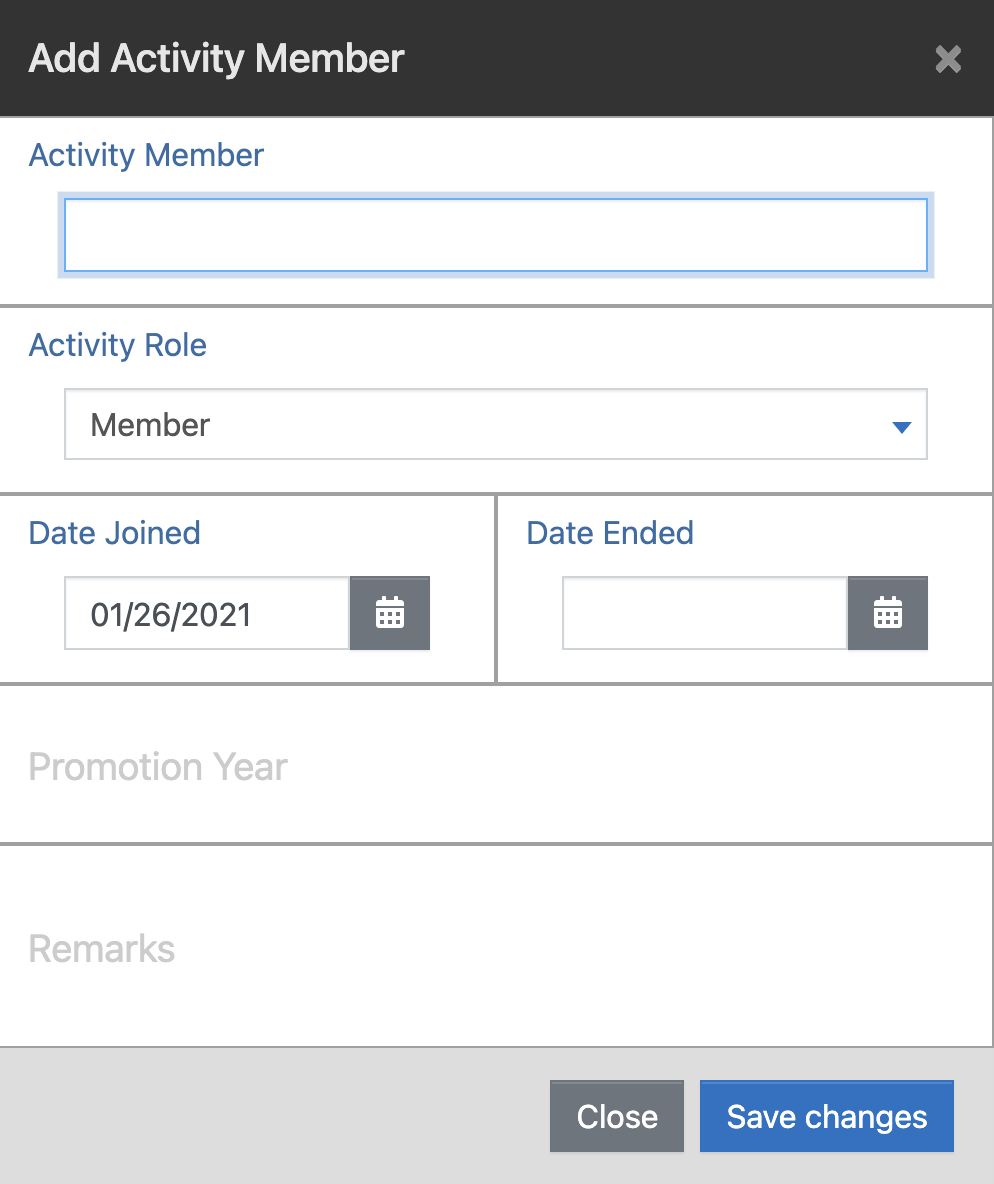
Let’s start by navigating to the Membership>Activities page and selecting the Activity we’d like to work with from our navigation pane on the left.
First, let’s assume you only need to add one member to the Activity.
Once on the Activity page, you will see the +Add Member button in the detail pane’s top-right. Click this button to bring up the Add Activity Member window.
Start typing the Member’s name into the Activity Member field. It will begin to auto-populate a list of options as you type, narrowing down with each letter. Select the person you would like to add.
Next, select their role in the Activity.
Select the date they joined the Activity (and ended if applicable).
Add an optional Promotion Year (see more here) or optional Remarks.
Adding Multiple Members to an Activity
From the same Activities page, find the
button in the page menu.
Clicking More will drop down a menu with many options.
Click on the +Mass Add Members option, and a pop-up window will appear.
Use the Advanced Search filter to select only the people you intend to be a part of or eligible for the new Activity you’ve created.
This works identically to the Advanced Search filters. Select the criteria and click ‘Next.’
It will then ask you for a Joined date and a Promotion Year.
Clicking Next will bring up a full list of names that you can toggle to add or choose not to add to the group.
When you have selected the members, click Finish.
The members have now been added to the Activity.
Adding a Single Member to an Activity from the People page.
You can also add a member to an activity from the individual’s profile on the People page. Let’s walk through how to do this by first navigating to the Membership>People page and selecting the person you would like to add to an activity.
Next, click on the Activities profile tab in the detail pane (just under their name and status).
Here you can see an overview of the activities they participate in, edit those, and add them to a new activity.
Simply click on the button. Select the Activity Description and assign their role.
Be sure to click “Save Changes” to exit the window.
You will see their new activity populated in their profile.

